Inkdown
Inkdown(bluestone) is a Markdown reading, editing, and sharing tool. Almost fully compatible with theGitHub Flavored Markdownstandard, while extending the Mermaid graphics and Katex formula, supporting light and dark styles, and somewhat different from other WYSIWYG editors, Inkdown does not pursue complete customization. Its core goal is comfortable reading, smooth editing of Markdown, and document sharing in the simplest way possible.
This document is generated by the Inkdown Linux deployment version. If you wish to deploy the online version, please check here.
Features:
The rich text editing mode is used, while also compatible with Markdown syntax conversion and editing habits. When using the search function, Markdown symbols will not be searched.
Using shiki as a code shader has rich language and style support, making code highlighting more fine-grained and aesthetically pleasing.
Enhanced table operations, allowing for easy adjustment of the order and quantity of rows and columns in the table, and the ability to wrap within the table.
Support the editing and display of block level and row level Katex formulas.
Supports mermaid graphic syntax. Graph syntax.
Automatically record and clear file history, which can be viewed and rolled back at any time.
You can freely drag and adjust the order of document elements.
Supports multi tab editing mode.
Support pasting HTML, plain text, and markdown code. When pasting HTML and markdown code, it can be configured to automatically download network images to the local machine and convert them to the local path during pasting.
Provides a powerful sharing program that requires a Linux server.
This document assumes that you have a basic understanding of Markdown. The following is an introduction to common editing operations for Inkdown. You can use shortcut keys or enter /symbols at the beginning of a paragraph to insert elements.
Link
You can use the link options in the floating bar to add links to text, which can be other markdown files in the space or protocol addresses such as HTTP. As shown in the following image
Inkdown uses relative paths to save file links in the source markdown file.
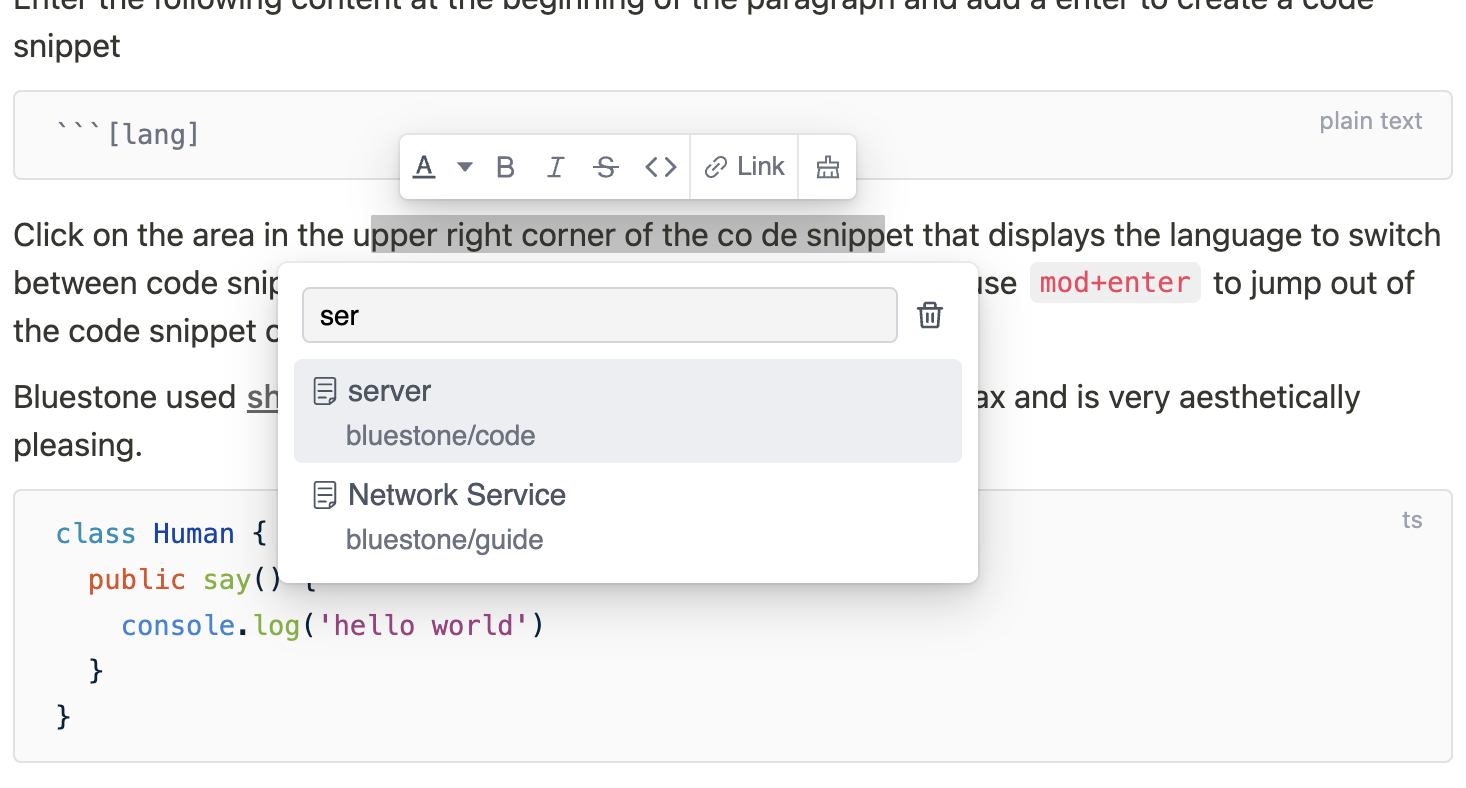
You can also use tab to complete the file path and add a # to link to the anchor of the markdown file
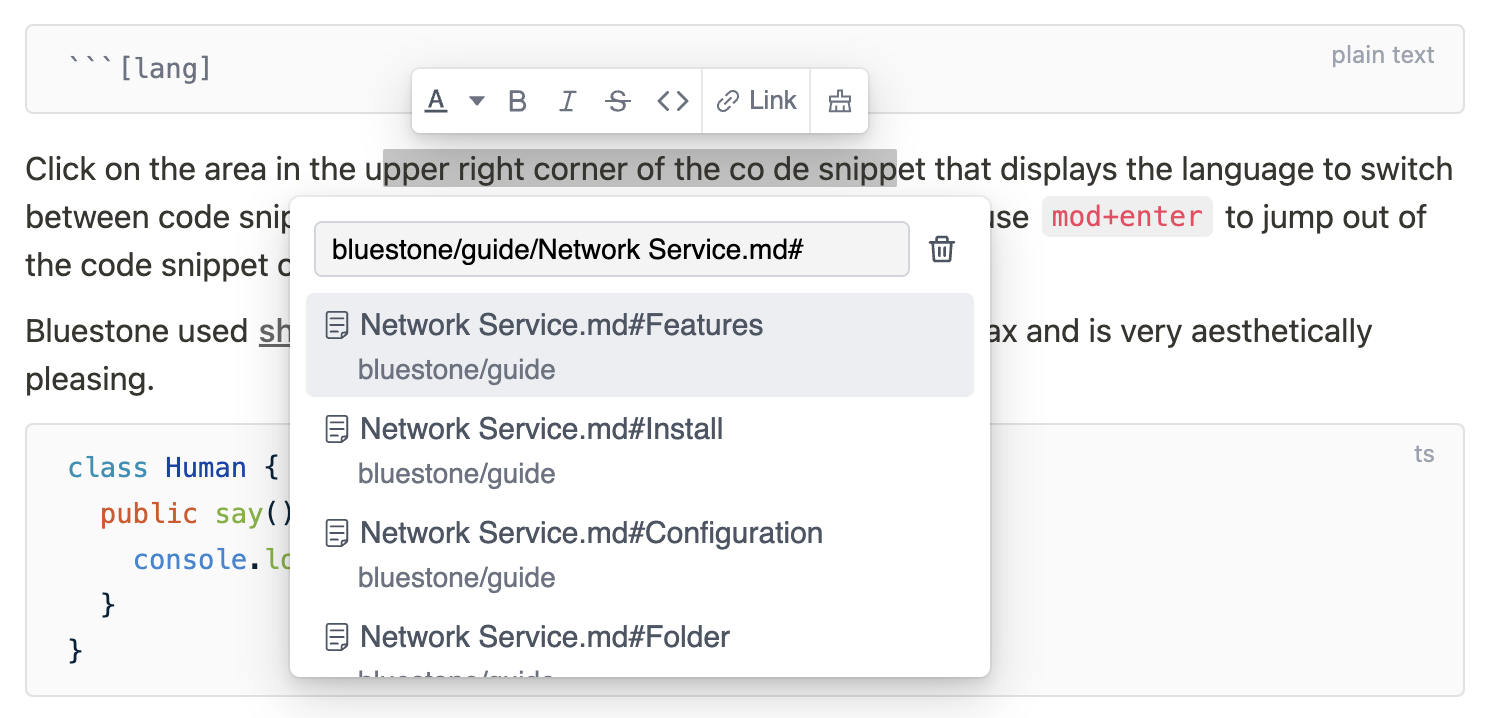
Use mod+click to open the link. If it is a file path, you can also use mod+alt+click to open the link with a new tab page.
If there are other files that reference an open document, the referenced tag will be displayed in the navigation bar.
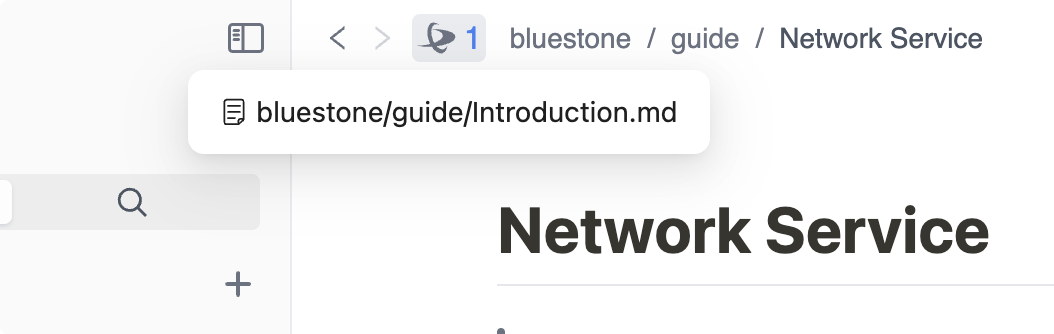
Github Table
After creating the table, use mod+enter to create a new row, and use mod+shif+backspace to delete the current row.
Right click in any table cell of the table to view more operations.
| Name | Area | Balance |
|---|---|---|
| jack | New York | $1600 |
| joe | London | $12 |
| zoe | Shanghai | $1 |
List
Typing 1 or - with spaces at the beginning of a paragraph can convert it to an ordered or unordered list. Adding[ ]and spaces at the beginning of a paragraph can convert them into a task list, or use shortcut keys in the system menu to control them.
list item1
list item2
list item3
task1
task2
tsconst text = 'This is the nested content of list items'task3
List items can be nested with content. Use mod+enter to insert new elements into the list items, and use tab or shift+tab to indent or undo the list.
Code fences
Enter the following content at the beginning of the paragraph and add a enter to create a code fence
```[lang]Click on the language display area in the upper right corner of the code fence to switch between code snippet languages or copy code content. At the end of the code fence, use mod+enter to jump out of the code snippet or use the up and down arrow keys.
class Human {
public say() {
console.log('hello world')
}
}package main
import "fmt"
func main() {
fmt.Println("Hello, World!")
}import Cocoa
struct MarksStruct {
var mark: Int
init(mark: Int) {
self.mark = mark
}
}
var aStruct = MarksStruct(mark: 98)
print(aStruct.mark)Mermaid
Mermaid is a tool that uses syntax to render graphics. When you create a code fence for the Mermaid language, the Mermaid graphics will be automatically rendered below the code snippet for more details.
When the cursor leaves the input area, the code fence will be automatically collapsed, and the rendering effect is as follows:
Katex
Katex is a mathematical formula renderer.
Type$$at the beginning of the paragraph to create a block level formula editing area, where the formula will automatically render below. Type $latex$to create an in line formula editing area. When the cursor leaves the editing area, it will be automatically folded. The rendering effect is as follows:
In line formula:
Html
At the beginning of the paragraph, type any HTML tag such as<div>and enter to create an HTML rendering area, as shown in the following figure:

Sharing service
Inkdown provides aNode.js based network service program, allowing your documents to be easily shared with other readers. He will establish a mapping between the device file path and remote documents, allowing local Markdown documents to be shared to the network with just one click, and will automatically manage image dependencies and link conversions. The usage process is very simple. If you have your own Linux server, you can install it in 5 minutes.
Sharing program features
No intrusion into local documents, only synchronize relevant files to the server when you want to share local documents.
Using
sqliteas data storage, Linux servers generally include the sqlite program by default.You can share a single markdown file or the entire folder. The document links in the folder will automatically convert the links when uploaded, and internal documents can use file paths to jump to each other.
When synchronizing file updates, the
hashvalue of the file will be compared, and uploaded documents or images will not be uploaded again.The images that the document depends on will be automatically managed. When the document is closed for sharing, the images will be automatically deleted and there will be no redundant files on the server.
The generated document and editor display effects are completely consistent, using
next.jsas the server-side rendering framework. The network document opens very quickly, and the document is responsive. It can also be read normally on mobile devices.The
device IDandfile pathgenerate a unique ID on the server, and multiple devices will not affect each other. A server can also be used by multiple people simultaneously.The service program has the ability to automatically update. If a new service program is released, an upgrade prompt will appear in the editor. Click the upgrade button to proceed. If the service is not updated, you can try executing
pm2 restart bluestonein the project directory.The
Code StyleandShow Code Line Numbersettings in the editor will be automatically synchronized to the service to control the display of code snippets.
When renaming or moving files and folders in the Inkdown Editor, if the custom service is enabled, the remote file mapping path will be automatically changed.
Install
Network programs rely on the latest nodejs features and have certain requirements for Linux system versions.
If you want to use Docker deployment, please check here.
centos8+ubuntu20+debian10+
Assuming you log in to the server using the root account
# Need unzip decompression program or yum install unzip
apt install unzip
# Install nodejs management tool
curl -fsSL https://fnm.vercel.app/install | bash
source $HOME/.bashrc
# Installing nodejs 20
fnm install 20
# Download and install the Inkdown sharing program
curl -fsSL https://github.com/1943time/bluestone-service/releases/latest/download/install.sh | bash
cd bluestone-service
# Starting network services
pm2 startSettings
There is a package.json file in the bluestone service folder. By default, the sharing program uses port 80. If you want to change the port, you can change the scripts ->start field in the JSON file
{
"scripts": {
//"start": "next start -p 80",
// Change port to 3000
"start": "next start -p 3000"
}
}In the bluestone field, there are the following configurations that can be customized according to usage
{
"bluestone": {
"secret": "BLUESTONE",
"home-site": "",
"favicon": "/favicon.png"
}
}secretConnection key, used in editor connection settings, recommended to be changedhome-siteConfigure this field to display the site icon in the upper right corner of the network document, click the link to the homepagefaviconThe icon path of the site is located in the/publicfolder of the service program by default, and can be replaced with other images
After changing the configuration, it is necessary to restart the service program using pm2 restart bluestone. Please use pm2 start for the first time. If it is necessary to stop the service program, use pm2 stop bluestone
After completing the settings, you can publish the Markdown document with just one click. For example, the local image that the Markdown document depends on will be automatically uploaded when published.
Folder
Inkdown supports shared folders, where multiple documents can be published as multiple chapters in one document, and global search functionality has been added.
Documents within a folder can be redirected to each other using relative file paths, such as /Hello.md will automatically convert their links during synchronization. You can also add anchor links /Hello.md#title
Open any folder, select book ->create book
Every time the synchronization folder is updated, Inkdown only synchronizes the changed files. The files in the Inkdown document space can be adjusted in the desired order, and the file hierarchy and sorting are consistent with the sorting in the editor when sharing.
Nginx
In most cases, the sharing program may not enable port 80, and you may need an nginx proxy. The following nginx configurations can be used as a reference:
server {
listen 80;
# listen 443 ssl;
# ssl_certificate path.pem;
# ssl_certificate_key path.key;
# ssl_session_timeout 5m;
# ssl_ciphers ECDHE-RSA-AES128-GCM-SHA256:ECDHE:ECDH:AES:HIGH:!NULL:!aNULL:!MD5:!ADH:!RC4;
# ssl_protocols TLSv1 TLSv1.1 TLSv1.2;
# ssl_prefer_server_ciphers on;
server_name doc.yourdomain.com;
gzip on;
gzip_comp_level 6;
gzip_min_length 1k;
gzip_static on;
gzip_types
application/javascript
text/javascript
text/css
application/json
application/manifest+json
image/svg+xml
application/wasm;
client_max_body_size 100M;
location / {
proxy_set_header X-Real-IP $remote_addr;
proxy_set_header X-Forwarded-For $proxy_add_x_forwarded_for;
proxy_set_header Host $http_host;
proxy_set_header X-Nginx-Proxy true;
proxy_http_version 1.1;
proxy_pass http://localhost:3003; # 你监听的端口
if ($request_filename ~* ^.*?\.(gif|jpg|jpeg|png|css|js|json|ttf|woff|woff2|wasm)$){
expires max;
}
}
}